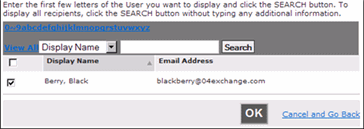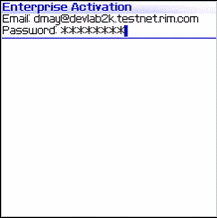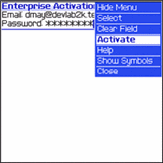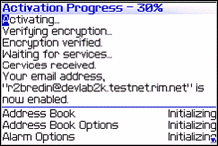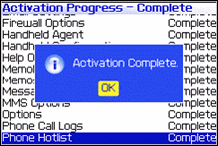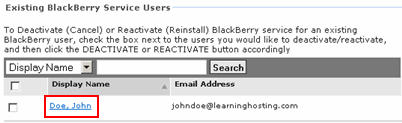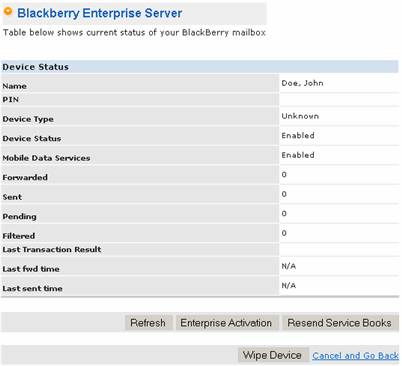BlackBerry Enterprise Server (BES)
BlackBerry devices do not support ActiveSync for synchronizing email, calendar and contacts. As a result, BlackBerry Enterprise Server provides the link for BlackBerry devices to synchronize with Microsoft Exchange mailboxes. First, activate the BlackBerry service for a mailbox in SiteControl. Second, activate the BlackBerry device to begin synchronizing with the Exchange mailbox.
After the service is activated, the BlackBerry Enterprise Server sends an activation email to the mailbox. Within the activation email is an activation password that must be used during the configuration of the BlackBerry device. Below is an example of the activation email:
-----
From: BESAdmin [BESNotification@mail.exchangecentral.net]
Subject: BlackBerry enterprise activation password
To activate your BlackBerry device over the wireless network in the device Options screen select Enterprise Activation. In that screen enter your corporate email address and the following password:'wzXbJUSFd3'. This password will expire in 48 hours.
-----
For a list of BlackBerry-supported devices, click here:
STEP 1: Activate BlackBerry service:
|
1
|
You must first make certain to have created a Mailbox. Please note that it may take 10-15 minutes for a new mailbox to become active, so please wait before moving to Step 2.
|
|
2
|
In SiteControl, click Email > MS Exchange > Mobile Services.
|
|
3
|
Click Manage BlackBerry Services.
|
|
4
|
Click Select users from Address Book.

|
|
5
|
Check the box next to the appropriate mailbox.
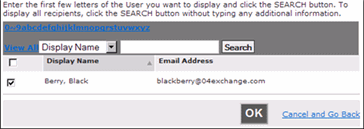
Click OK.
|
|
6
|
Click Purchase Now.
|
|
7
|
The activation email is sent to the selected Exchange mailbox within a few minutes. Please prepare to enter the activation password when activating the BlackBerry device in STEP 2 below.
NOTE: The activation password is valid for 48 hours. Generate a new password by selecting the mailbox and clicking Reactivate in SiteControl.
|
STEP 2: Activate BlackBerry device:
|
1
|
In your BlackBerry device, browse to Settings > Options > Advanced Options > Enterprise Activation to open the Enterprise Activation program.
|
|
2
|
Enter the Exchange mailbox email address and the activation password (not the Exchange password).
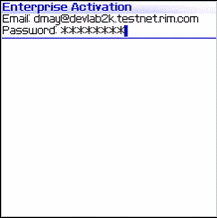
|
|
3
|
Click Activate.
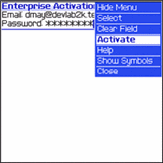
|
|
4
|
You should now see the Activation Progress screen.
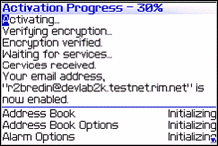
|
|
5
|
Once completed, you will see the Activation Complete message.
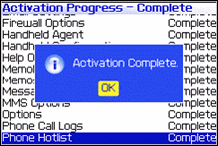
Click OK.
|
|
6
|
The Exchange mailbox and BlackBerry device will now synchronize.
|
NOTE: If your device does not synchronize AND you have confirmed that Outlook synchronizes properly, then try Resend Service Books (as described in Step 3 below).
STEP 3: Manage BlackBerry user:
|
1
|
In SiteControl, click Email > MS Exchange 2007 > Mobile Services > Manage BlackBerry Service
|
|
2
|
Click the appropriate user link.
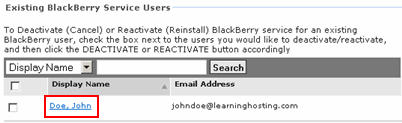
|
|
3
|
On the management page, you can view the current status and settings for the user, resend the activation email by clicking Enterprise Activation, re-calibrate settings by clicking Resend Service Books, and delete all data on the device by clicking Wipe Device.
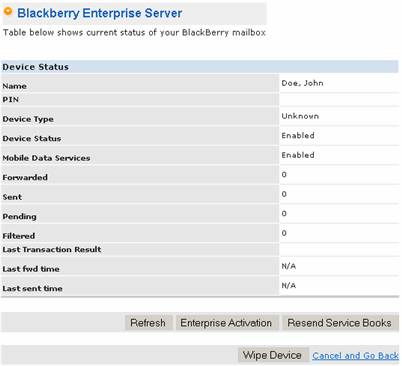
|
NOTE: For existing BlackBerry users who need to switch to a new device:
In the BlackBerry Services section of SiteControl, check the box next to the appropriate user, click REACTIVATE to de-provision and re-provision the BlackBerry device without any additional cost.
An email with activation instructions will be sent to the user's mailbox for which you reactivated BlackBerry.