1
Log in to SiteControl.
2
Click the Email link, and then the Exchange link.
3
The Hosted Exchange screen opens up, and provides a central place to access the main functionality of Hosted Exchange.
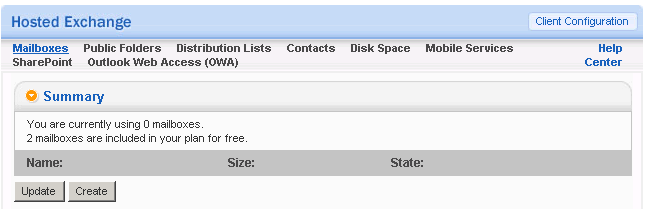
![]() Mailboxes: Create, edit and manage mailboxes, including
setting up contact information that will make employee contact information
available in the Global Address Book in Outlook.
Mailboxes: Create, edit and manage mailboxes, including
setting up contact information that will make employee contact information
available in the Global Address Book in Outlook.
![]() Public Folders: This link allows you to set a user to
Admin status, so that they can create and manage public folders for shared
documents in either Outlook Web Access or Outlook.
Public Folders: This link allows you to set a user to
Admin status, so that they can create and manage public folders for shared
documents in either Outlook Web Access or Outlook.
![]() Distribution Lists: Create a distribution list using
use a single email alias. When a message is sent to a distribution list,
it is automatically routed to the email address of each member in the
list.
Distribution Lists: Create a distribution list using
use a single email alias. When a message is sent to a distribution list,
it is automatically routed to the email address of each member in the
list.
![]() Contacts: Create and manage external Contacts so that
they can be included in your Global Address Book.
Contacts: Create and manage external Contacts so that
they can be included in your Global Address Book.
![]() Disk Space: View/manage how much disk space is being
used by mailboxes, and order additional space as needed.
Disk Space: View/manage how much disk space is being
used by mailboxes, and order additional space as needed.
![]() Mobile Services: Manage mobile services settings and
policies.
Mobile Services: Manage mobile services settings and
policies.
See the Windows Mobile Policies
section for more information.
![]() SharePoint: If your account includes SharePoint, you
can access it with this link from within Exchange Admin.
SharePoint: If your account includes SharePoint, you
can access it with this link from within Exchange Admin.
See the Sharepoint topic for
more information.
![]() Outlook Web Access (OWA): A direct link to access Webmail.
Outlook Web Access (OWA): A direct link to access Webmail.
![]() Client Configuration: The Client Configuration button
is located in the upper right hand corner of the interface. It allows
you to follow some simple steps to automatically configure Outlook 2003
software on your computer to work with Hosted Exchange.
Client Configuration: The Client Configuration button
is located in the upper right hand corner of the interface. It allows
you to follow some simple steps to automatically configure Outlook 2003
software on your computer to work with Hosted Exchange.
![]() Help Center: The Help Center link is located in the upper
right hand corner of the interface. It allows you to access this guide
from within the Exchange interface.
Help Center: The Help Center link is located in the upper
right hand corner of the interface. It allows you to access this guide
from within the Exchange interface.
The Summary screen is also the location where you can create and update mailboxes.