 To import a CSV file into your Address
Book
To import a CSV file into your Address
BookYou can import an address book or contact list into SiteMail. The address book or contact list must be exported from the program in which it was saved, and it must be exported as a Comma Separated Values (CSV) file. A CSV file is a text file with data separated by commas.
|
If you want to import your address book from another e-mail program such as Microsoft Outlook® you must first export the file in that program. Make sure that when you export the file you export it in CSV file format. |
 To import a CSV file into your Address
Book
To import a CSV file into your Address
Book
Open the Address Book by clicking the Address
Book button on the toolbar.

Click the Import button
on the toolbar.

Click Browse. Now locate the CSV file you exported from the program where you created and saved your address book or contact list and click Open.
Click Import to import the file into your address book.
When the Match field names
screen appears, review the matches SiteMail has made to the
Address Book fields and the data in your CSV file.
In the example below, the fields listed on the left are the fields
used in the Address Book. The lists (fields) on the right represent the
data in your CSV file. Your lists will look different than the ones below
based on the type of data you exported with the CSV file.
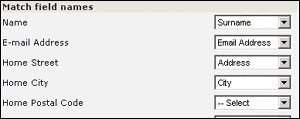
SiteMail
will attempt to match the data in your CSV file to fields in the Address
Book. If a match cannot be made, "Select" will appears as it
does in the last list of the example below. Select the data you want to
match to the Address Book field before continuing.
Make sure that the E-mail Address and Name fields are matched to the e-mail address and name data in the CSV file. Also make sure that the rest of the fields are matched with appropriate data, however as long as you have matched the e-mail address and name fields your import will work as expected.
When you are done and ready to complete the import, click Import Entries. When the import is complete you will be notified of the number of contacts added to your Address Book.