 To add a group
To add a group To add a group
To add a group
Open the Address Book by clicking the Address Book button on the toolbar.

Click the New Group button on the toolbar.
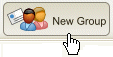
In the window that appears, in the Group Name field, enter a name for the group.
If needed, click the Group Details tab and enter information about the group such as address. You can also add some notes about the group on this tab.
On the Group E-mails tab, select a contact you want to add to the group and click Add.
Continue adding contacts to the group. When you are done, click the Add button in the toolbar at the top of the window.

You are returned to the Address Book and the new group you created appears in the list.
If you want to send an e-mail to the new group, click on the group name.
To return to your mailbox, click the Return to Mail button on the toolbar.