 To add a contact
To add a contact To add a contact
To add a contact
Open the Address Book by clicking the Address Book button on the toolbar.

Click the New Contact button on the toolbar.
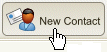
In the window that appears, enter the information for the contact.
On the Personal tab, you must enter a first and last name for the contact (in addition to the e-mail address) but all other information such as birth date and gender are optional.
Click the other tabs (i.e., Home, Business, Notes/Profile) to enter additional information about the contact. None of this information is required to add a contact.
On the Personal tab, in the E-mail Address field, enter an e-mail address for the contact and click Add. Continue adding e-mail addresses as needed.
The e-mail addresses you add appear in the space provided. The e-mail address in bold is the default address. The default address is where all e-mail will be sent to the contact unless you specify otherwise.
To set or change the default address for the contact select the e-mail address you want to be the default by clicking in the checkbox next to the address and click Set Default.
When you are done adding the contact, click OK. You are returned to the Address Book and the contact you just added appears in the list.
To send an e-mail to the new contact, click on the contact name.
To return to your mailbox, click the Return to Mail button on the toolbar.