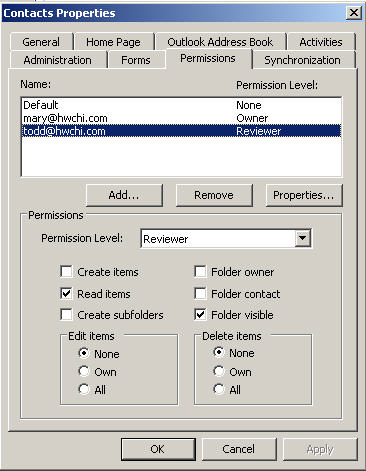1
In the Contacts Properties screen, select a permission level (ex: Reviewer) from the Permission Level drop-down menu.
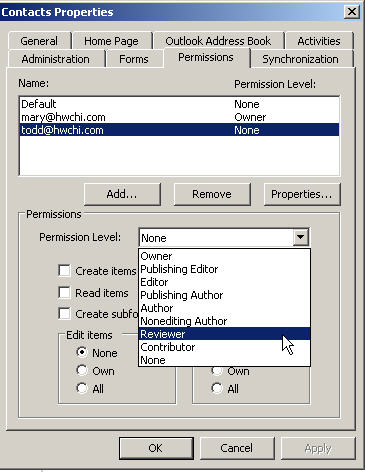
The settings that can be used for permission levels are as follows:
Owner: You can create, read, modify, and delete all contacts. You can also change the permission levels that others can have for the contacts.
Publishing Editor: You can create, read, modify, and delete all contacts.
Editor: You can create, read, modify and delete contacts. that you and others create.
Publishing Author: You can create and read, modify and delete contacts. you create.
Author: You can read and create contacts. You can also modify and delete contacts that you create.
Nonediting Author: You can create and read contacts and you can delete your own contacts.
Reviewer: You can only read but not create and modify appointments.
Contributor: You can only create contacts.
None: The user does not have any permission to view your contacts.
2
The Reviewer permission level appears opposite the user's name (ex: todd@hwchi.com).
Note that only the Read Items checkbox and theFolder Visible check box are checked for the Reviewer permission level in the Permissions dialog box. In the Edit and Delete Items box, the None option is selected to indicate that the user can not modify or delete any contacts.
Click OK when you're done.