1
In the Calendar Properties screen, select a Permission Level drop-down menu and then click Apply. (See the list of permission levels below. The "Reviewer" permission level would be the most secure, allowing someone only to see your calendar yet not make any changes.)
The settings that can be used for permission levels are as follows:
Owner: You can create, read, modify, and delete all appointments in the calendar. You can also change the permission levels that others can have for the calendar.
Publishing Editor: You can create, read, modify, and delete all appointments in the calendar.
Editor : You can create, read, modify and delete appointments that you and others create.
Publishing Author: You can create and read, modify and delete appointments you create.
Author: You can read and create appointments. You can also modify and delete appointments that you create.
Nonediting Author: You can create and read appointments and you can delete your own appointments.
Reviewer: You can only read but not create and modify appointments.
Contributor: You can only create appointments.
None: The user does not have any permission to view your calendar.
2
The selected permission level appears opposite the user's name. (ex: Todd)
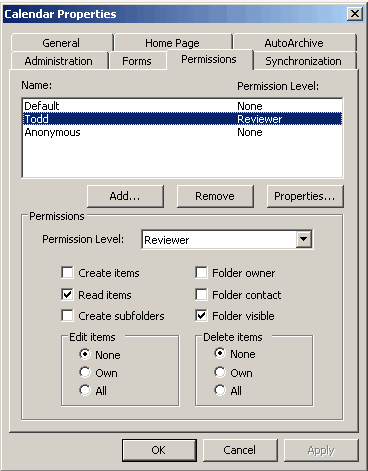
Note: When you select a permission level from the drop down menu, it automatically selects particular check boxes. In this example, only the Read Items checkbox and theFolder Visible check box are checked for the Reviewer permission level in the Permissions dialog box. In the Edit and Delete Items box, the None option is selected to indicate that the user can not modify or delete any appointments in the calendar.