1
In Outlook, choose Contacts in the left navigation pane.
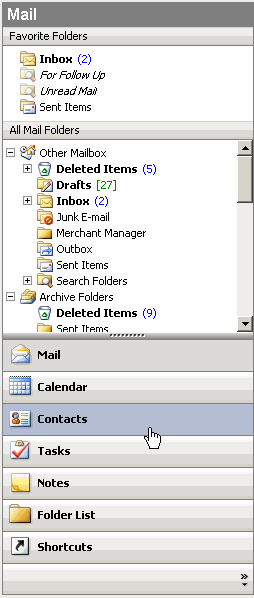
2
Your contacts appear in the left navigation pane. Select Open Shared Contacts.
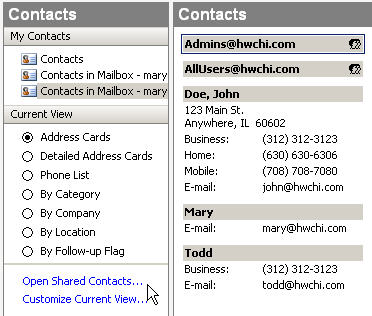
3
The Open Shared Contacts dialog box appears. Select Name.
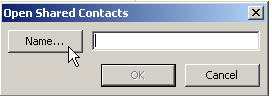
4
The Select Name screen appears. Select the desired user and click OK. (ex: todd@hwchi.com)
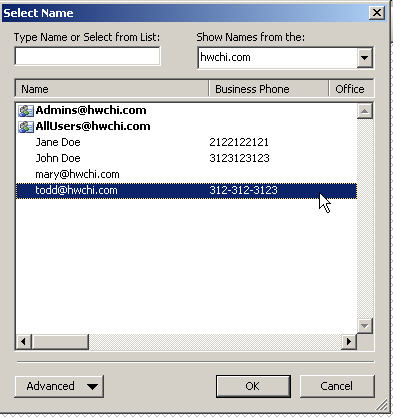
Note: In order to open shared contacts -- the person who has the mailbox whose contacts you want to open has to add you as a user and set permissions levels. Please see Adding a User and Setting Permissions Levels topics in this section.
5
The Open Shared Contacts dialog box appears with the user name in the Name text field. Click OK.
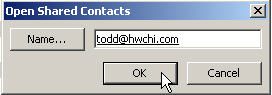
6
The Contacts screen appears with the user you added under the Other Contacts section in the left navigation pane. Now, you can see the contacts in your friend's address book in the right pane.