 Once it has been installed and configured, you can synchronize at any time simply by clicking the WebMail Sync button on your Outlook.
Once it has been installed and configured, you can synchronize at any time simply by clicking the WebMail Sync button on your Outlook. Once it has been installed and configured, you can synchronize at any time simply by clicking the WebMail Sync button on your Outlook.
Once it has been installed and configured, you can synchronize at any time simply by clicking the WebMail Sync button on your Outlook.
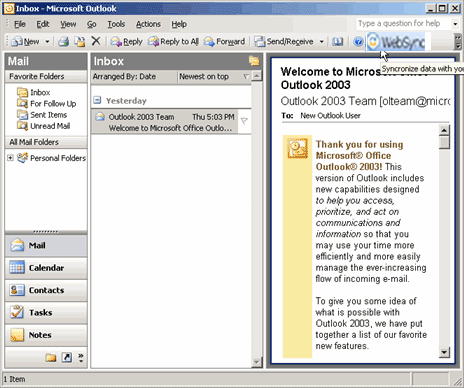
 Upon doing so, Outlook will present the following:
Upon doing so, Outlook will present the following:
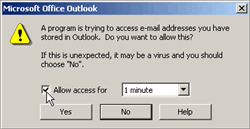
It's a message from Outlook notifying you that some application (WebMail Sync) is trying to access your Outlook, and asking how long you wish to grant this access.
Click the box next to "Allow access for" and then select the duration in the drop-down menu. Unless you have an unusually large number of addresses, tasks, and calendar items, 1 or 2 minutes should suffice. Click Yes
 If there is a discrepancy between SiteMail and Outlook data, then you will be presented with three choices.
If there is a discrepancy between SiteMail and Outlook data, then you will be presented with three choices.
For example, let's assume you added a new calendar entry to SiteMail directly. Upon synchronization, you can:
Save the new data onto Outlook.
Ignore it and take no action.
Delete it from SiteMail.
 Look at the lower-left corner of Outlook to see the status of the synchronization.
Look at the lower-left corner of Outlook to see the status of the synchronization.
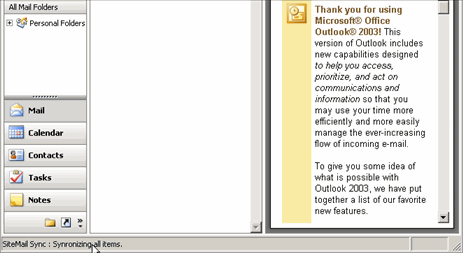
That's it!