1
On the overview page, locate the Total Storage section.
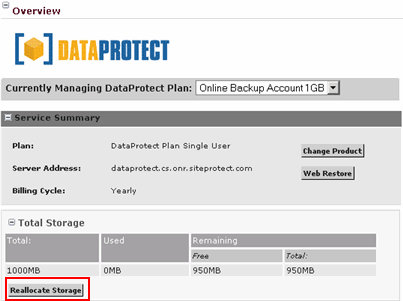
Click Reallocate Storage.
2
Locate the Allocated column for the user, enter the storage limit in megabytes (MB) relative to the total storage of your account, and click Update. In our example, this customer has 1 GB (or 1000 MB) of total storage and allocated 50 MB to the johndoe user, leaving 950 MB free.
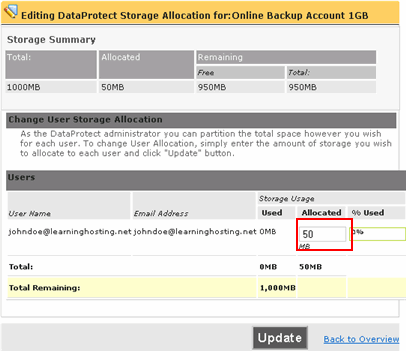
If you have more than one user, then enter a storage value for each user keeping in mind that the sum storage must not exceed the total storage allotted for the account.