1
Log in to SiteControl and click Cloud Storage.
2
In the subsequent Cloud Storage home page, click Cloud Backup.
3
In the list of available backups, click the appropriate Change link or ![]() icon to view the details of the backup.
icon to view the details of the backup.
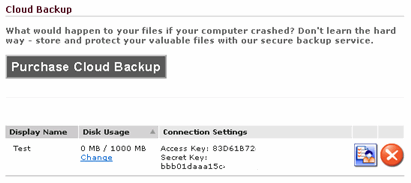
Please take note of the unique Access and Secret keys for each backup. You will need them later.
4
On the Cloud Backup Details page, click Software Link.
When prompted to download the installation file to your computer, and click Save.
5
Locate the CloudBackup_Install.exe file on your computer and open it.
When prompted to install, click Run. Note that references to Cloud Drive appear during the installation of Cloud Backup as the latter uses the former's infrastructure.
6
On the installation window, either use the default location of the installation or choose your own.
Agree to the terms and conditions.
Click Install.
7
Once installed, click Run.
8
When prompted, enter your backup's Access Key and Secret Key (see Step 3).
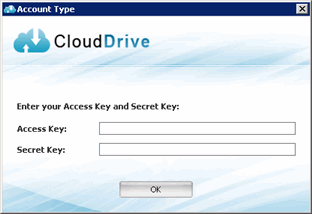
As indicated in Step 5, references to Cloud Drive appear during the installation process for Cloud Backup.
9
Once connected to your Cloud Backup, a prompt to choose a password appears. Enter a password and click OK.
10
To start the backup process, locate the Cloud Backup icon ![]() in the task bar (lower-right corner of your Windows screen) and either double-click:
in the task bar (lower-right corner of your Windows screen) and either double-click:
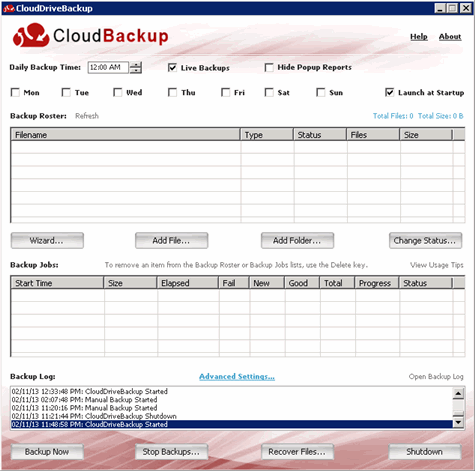
or right-click for more options:
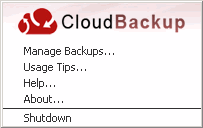
9
For operational instructions, please click Help.
